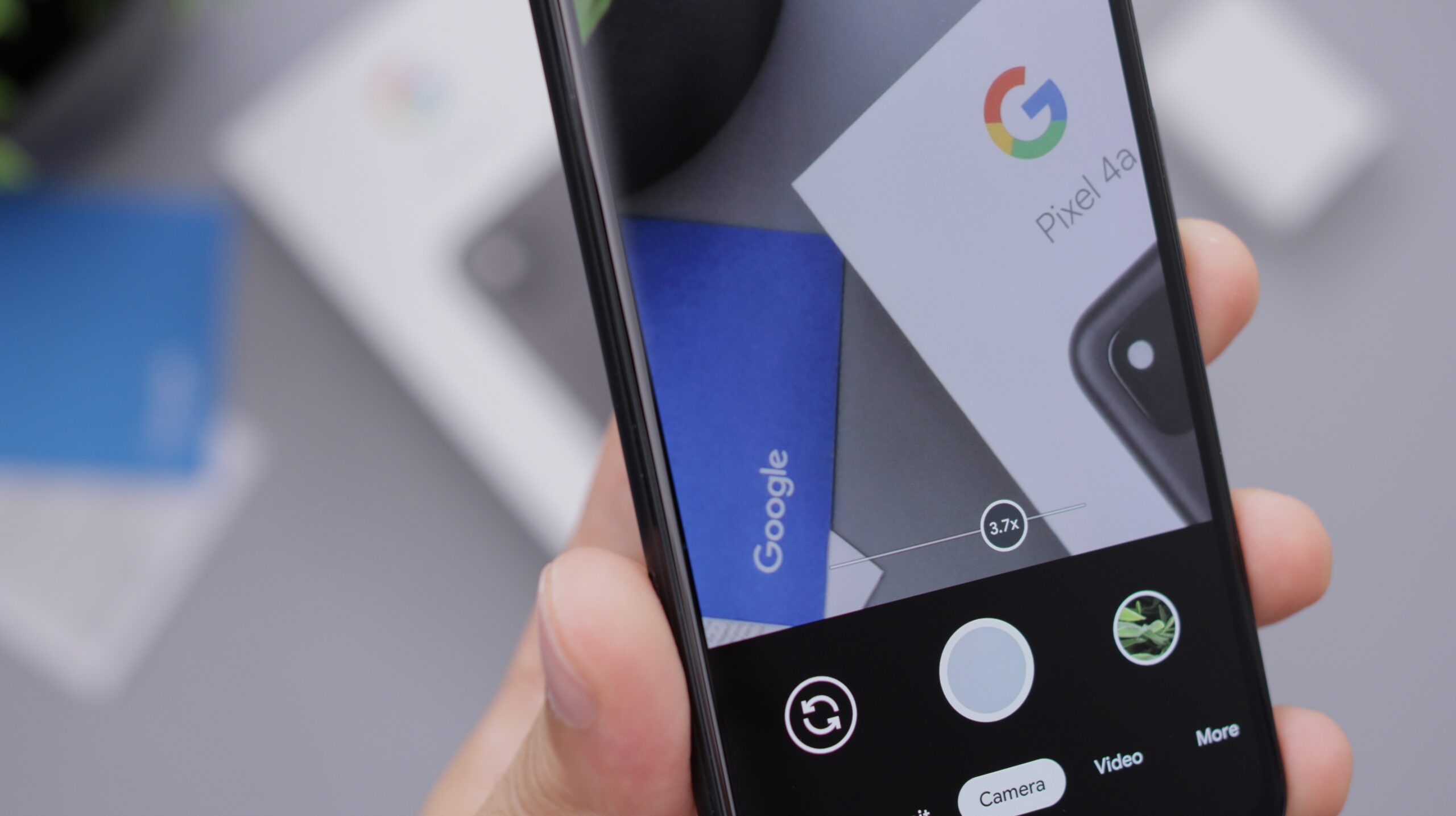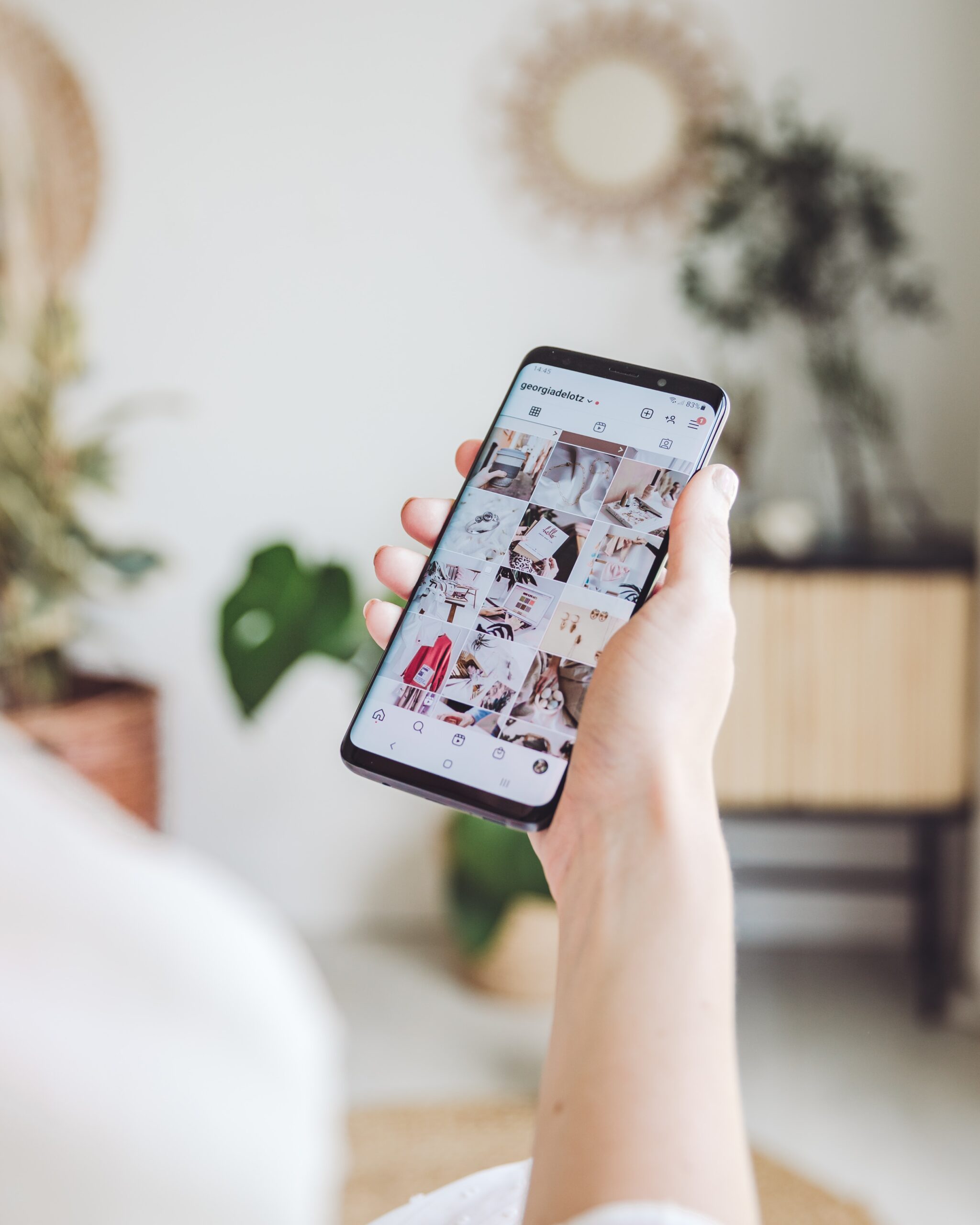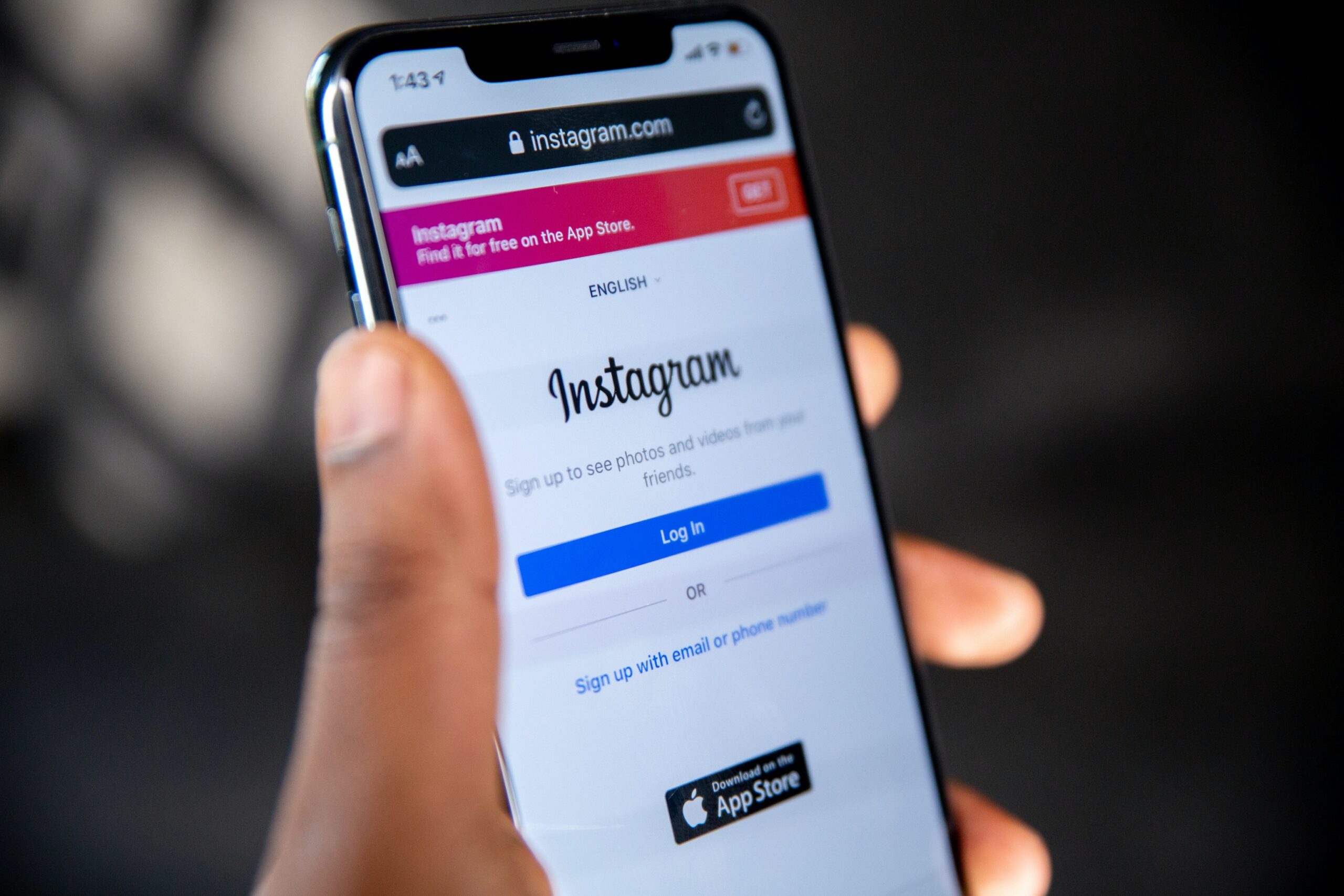Introduction
Owning a Vizio TV brings a cinematic experience right into your living room. But to make the most of this entertainment powerhouse, it’s essential to understand all of its functions, starting with the basics like the Vizio TV power button. This guide will take you through everything you need to know about the power features of your Vizio TV.
The Basics: Locating the Power Button
Vizio TVs are designed with a sleek, user-friendly interface. However, the power button might not be in plain sight, as it blends into the minimalist design. It’s commonly located on the back or side of the TV. You might find it as a stand-alone button or part of a control panel.
Turning Your Vizio TV On and Off
To turn your Vizio TV on, press the power button once. It might take a moment for the screen to light up—this is normal. Turning the TV off is just as simple; a single press should do the trick. If it doesn’t respond, don’t fret—it’s often a simple issue that can be easily fixed.
Troubleshooting Power Issues
If your TV isn’t responding, ensure that the power cord is securely connected to both the TV and the power outlet. TV is plugged into a surge protector, make sure the protector hasn’t tripped. If all else fails, unplugging the TV for a few seconds and plugging it back in can often reset the system and resolve the issue.

Advanced Power Features
Your Vizio TV comes with advanced features that enhance convenience:
- Sleep Timer: You can set a timer to automatically turn off your TV after a certain period, a handy feature for those who like to fall asleep while watching.
- Quick Start Mode: This feature allows your TV to turn on more quickly or wake up instantly from standby mode when you press the power button.
Using the Remote to Control Power
The remote control remains a preferred way to operate your Vizio TV. A single press on the power button of the remote should wake up your TV or put it to sleep. If the remote isn’t working, check the batteries and make sure nothing is blocking the IR sensor on the TV.
Power Saving and Eco-Friendly Options
Vizio TVs come with settings that can help conserve energy:
- Auto Power Off: This feature automatically turns off your TV after an extended period of inactivity.
- Ambient Light Sensor: Some models include a sensor that adjusts the screen brightness based on the light in the room, which not only improves picture quality but also reduces energy consumption.
Customizing Power Settings
Dive into the settings menu of your Vizio TV to customize the power features. You can adjust the sleep timer, change the auto-off settings, and tweak other power-related preferences to suit your viewing habits.
The Role of Firmware Updates
Sometimes, power-related issues can be resolved with a firmware update. Vizio regularly releases updates to improve performance and add new features. Ensuring your TV is up-to-date can prevent many common issues.
The Convenience of Vizio’s SmartCast App
If you prefer using your phone as a remote, the Vizio SmartCast app offers comprehensive control over your TV, including power functions. You can turn your TV on and off, access settings, and even troubleshoot issues directly from the app.
Expert Tips for Power Management
For optimal performance, here are some expert suggestions:
- Avoid turning your TV on and off repeatedly within a short period; this can strain the power components.
- Consider using a surge protector to safeguard your TV against power spikes.
- Regularly dust off the power button and the TV’s rear panel to prevent build-up that might interfere with the functionality.
Culmination
Your Vizio TV’s power button is your gateway to entertainment and convenience. By mastering its functions and understanding how to troubleshoot common issues, you’ll enhance your viewing experience and prolong the life of your TV. Keep these tips in mind, and you’ll always be just a button-push away from your favorite shows and movies. Enjoy the simplicity, protect your device, and relish in the top-tier entertainment at your fingertips. For more information visit our website.